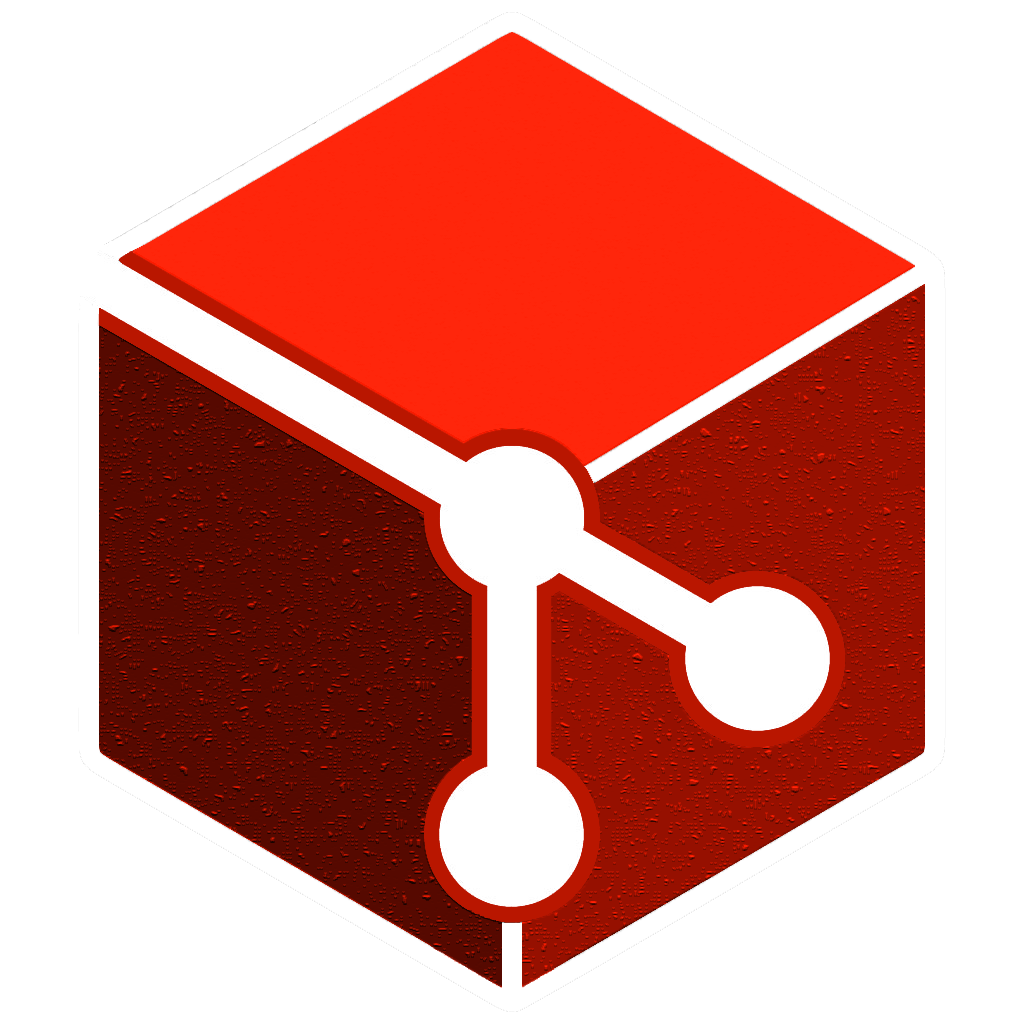Feature List
Copy Worlds
You can easily copy any world you are working on. Just use our /gccreate command or select "Create" on the world menu. After the creation is done, you are automatically teleported to the same spot you have been in the world that you have copied the new one from. There you can continue building without damaging your original world.
Merge Changes
When you finished working on your copied world and you want to transfer your changes into the main world, you can easily do so with our merge commands or the merge menu. In the merge menu you are able to select whether you want to transfer all your changes or a specific area that you have selected with a stick. Then you are ready to merge back! Just click merge in the merge menu.
Merge World
When you want to merge something, you are automatically transported into our special merge world. The merge world is an empty world with three distinct areas. One shows the changes you have made to your current world, another one shows you the current status of the same area from the main world. In the middle you are able to see what the area in the main world would look like if your changes were transfered. In the chat you will be asked whether you want to discard your changes or confirm the merge. On confirmation the changes will be transfered to the main world. Do you know what's also nice? In the merge world itself you are still able to make changes to the combined area and they will also be merged.
Area Selection
With our area selection you are able to select an area with left-click and right-click when you are holding a normal stick. The area will be immediately visualized with particles. On default fire particles will build a box around your selected area, so that you always know whether you selected the area you actually wanted to select. With the merge menu you can also see the coordinates that you've selected. With /gcdeselect you are able to end the visualization and reset your coordinates.
Save and Load
If you want to set specific points in time as a safety net you can easily save the current state of the changes you've made to the world. Just open the save menu and click on save. Then a command will be copied into your chat, so that you can add the name that your new save should have. When you select load in the save menu you get a list of all your different saves. The color tells you whether the changes you've made between the last save and the save that you're looking at have been rolled back. When you click onto a save that's written in white color, you are able to jump back in time to that particular point. Everything you've done in between will be gone. But the changes are not lost. When you click on a grey save the changes you've made between this and the last one will be loaded back into the world. With that mechanic you can easily experiment with your buildings because you can always go back in time.